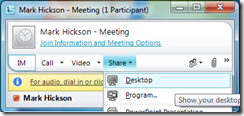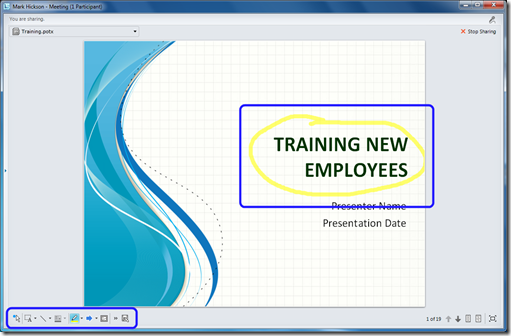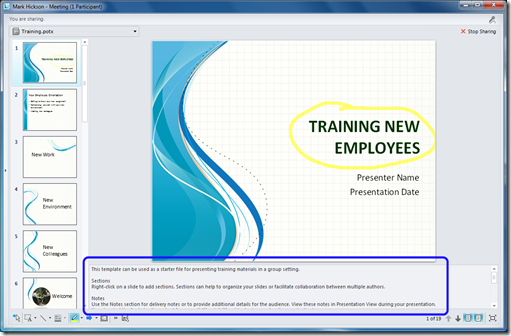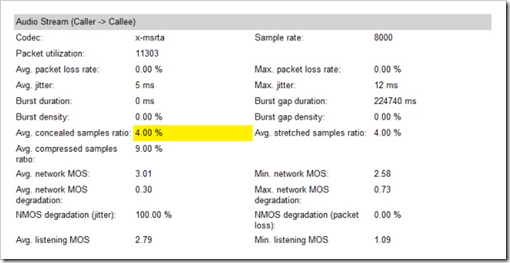A very common scenario today is for a person to present a PowerPoint presentation to one or more remote attendees using some sort of web conferencing tool such as Live Meeting or Lync or Lync Online.
As a presenter, a quick and easy way show your presentations to participants is to just share your desktop…
Please don’t do this! (For PowerPoint presentations, anyway)
Why Not?
I’ll address that, but first let me introduce the (better) alternative. Now your tool of choice may not have this option, and sharing your desktop may be all you have, but with Lync you can upload the PowerPoint presentation into the meeting space…
Nice, but again, why not share my desktop?
OK, OK. There are a number of reasons why I think sharing your desktop for PowerPoint presentations is not the best approach:
Privacy – Email alerts and Instant Message popups are all on display for the world to see when you simply share your desktop. You may inadvertently reveal confidential information, or at best be embarrassed by something becoming public that was otherwise meant to be private such as “Hi Pumpkin-face, I miss you,” or the like.
Unprofessional Presentations – We often need to refer to other material or switch to different slides during the course of a presentation. When your desktop is on display, these efforts are viewable to all. As you drop back out of Presentation mode attendees see your slides and possibly speaker notes. They see you browsing your file system looking for something. You’re on display and feeling exposed so invariably it takes longer than it otherwise would and your mouse is hovering directly over the file in question but you can’t see it – everyone online is quietly pointing out the obvious and politely waiting for you to catch up.
Scrolling, Scrolling, Scrolling – When you share your desktop your screen resolution may not match those of the participants and therefore, without you realizing it, they have to constantly scroll to see your presentation. This is very annoying and altogether unnecessary, as you’ll see later.
These are just a few of my thoughts on the experience of sharing your desktop for presentations.
So give me a better way!
Happy to. With Lync, for example, if you upload the presentation instead of sharing your desktop you not only solve the problems noted above but now also enjoy the following benefits:
Annotations – Lync allows you (and optionally participants) to annotate the presentation adding a whole new dimension of real-time collaboration to your session. You simply can’t do that if you are sharing your desktop.
Thumbnails – Need to jump ahead in your slides? Instead of advancing through them in sequence or stepping out of Presentation mode, as you would have to do if you were sharing your desktop, you can see the list of thumbnails during your presentation and simply advance to the exact slide you want – the participants only see the slides you wish to share and don’t know if you are skipping slides or not.
Speaker Notes – What if you had speaker notes with important points to share? Well, you could print them out or use some split-screen technology to hide them. But with Lync it’s much easier as your speaker notes are available to you right on screen, and again, the participants do not see this.
Other Rich Content alongside your Slides – With a tool as powerful as Lync your online meetings may often include more than just a slide-sharing session. If you share your desktop you must show only the presentation. If you use the uploaded PowerPoint method you can continue to have access to the Instant Messaging conversation, Video, and the Visual Roster of participants.
Summary
So all in all you have a more controlled and feature rich experience as a presenter when you upload your PowerPoint presentations instead of sharing your desktop, and your participants enjoy a more professional and streamlined presentation.
Don’t get me wrong – sharing your desktop, or specific applications, is a powerful feature and should absolutely be used to its fullest potential but not, in my opinion, for presenting PowerPoint presentations.