I’d like to call your attention to a very useful set of videos covering Monitoring and Troubleshooting in Lync Server 2010, posted by our friends over at NextHop.
Unified Communications, by definition, brings together a number of different communications tools and applications which can make nailing down issues a very daunting task indeed.
Lync Server 2010 includes intuitive and powerful monitoring and reporting capabilities to help make this easier, and Microsoft has released some very useful videos to guide you through it.
Background
First of all, you should know about the Monitoring Server role in Lync Server 2010. From TechNet…
Monitoring Server collects data about the quality of your network media, in both Enterprise Voice calls and A/V conferences. This information can help you provide the best possible media experience for your users. It also collects call error records (CERs), which you can use to troubleshoot failed calls. Additionally, it collects usage information in the form of call detail records (CDRs) about various Lync Server features so that you can calculate return on investment of your deployment, and plan the future growth of your deployment. For details, see Planning for Monitoring in the Planning documentation.
Lync Server 2010 also ships with ready-to-go SQL Server Reporting Services (SSRS) Reports that help make understanding the health of your Lync environment that much easier.
The videos go into great detail on each of System-wide Troubleshooting: Lync Call Connectivity, Help Desk Troubleshooting: Lync Call Issues, and Monitoring and Managing Jitter for VoIP, but for this post I wanted to call out a few things that I really like.
Drilldown
The base Lync Server 2010 Monitoring Server report is actually a list of available reports…
…and clicking into a particular report gets you to the goods…
Now, nice glossy reports that show me what I want are great, but invariably I’ll want to ask that next question … “OK, here’s the list of things I wanted, but I want more details on this one and that one!”
In this example, clicking on one of the columns in the chart on the right gets me to the underlying detail for that data.
You can continue to click-through and get more details as you continue your troubleshooting. Very easy and very intuitive!
Tooltips
Reports that show lots of information are great, but sometimes they show too much information, or by their very nature can’t show everything. In the interest of readability and consumption, headings and titles must be used to lay out the data.
But what if you don’t know what the headings mean exactly? To have to leave the report and go consult a guide or website is counter-productive and time-consuming. A lethal combination when users are complaining.
In Lync Server 2010, the headings are built with handy tool tips … just mouse over the heading and get a full description of what that data and/or value means!
Highlights
So we’ve got the ability to get to the data easily and we have handy descriptions of what certain data sets are capturing. But, and this is a big BUT, how do we know what the values mean? Is a big number good or bad? Same thing with small numbers.
You will build your expertise over time, but until then, Lync Server 2010 reports actually bring your attention to important data automatically by highlighting the data in the report!
To really take it over the top, mouse over the value and get a full description of, in the case below, the Diagnostic ID value that came back from the voice gateway…
Below you see another example of a report with lots of valuable data and the handy highlighting to help you focus on the most pertinent values to help you in your troubleshooting. In this case, Lync Server 2010 is telling us that a value of 4% for Avg. concealed samples ratio is something that should be looked at further.
Summary
Lync Server 2010 Monitoring Server Reports include handy out-of-the-box features such as Drill-down, Tool Tips, and Highlighting that help make troubleshooting your Lync environment easier and more fun! (As if troubleshooting wasn’t already fun, right!?)
So please do take a look at these videos as they give great return for a very short amount of time investment. Enjoy!






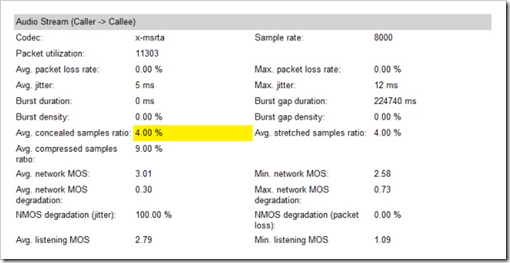
Nice information on here, I would like to share with you all my experience trying to get a loan to expand my Clothing Business here in Malaysia. It was really hard on my business going down due to my little short time illness then when I got heal I needed a fund to set it up again for me to begin so I came across Mr Benjamin a loan consultant officer at Le_Meridian Funding Service He asked me of my business project and I told him i already owned One and i just needed loan of 200,000.00 USD he gave me form to fill and I did also he asked me of my Valid ID in few days They did the transfer and my loan was granted. I really want to appreciate there effort also try to get this to anyone looking for business loan or other financial issues to Contact Le_Meridian Funding Service On Email: lfdsloans@lemeridianfds.com / lfdsloans@outlook.com He also available on WhatsApp Contact:+1-9893943740.
ReplyDelete